
We usually meet some pictures in online shop stores which will rise and show another DIV when mouse is over it. Just like follows, picture 1 is static, when you put your mouse over the picture, you will see picture 2.

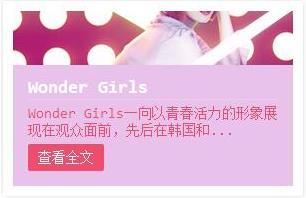
So, in this blog, I just want to use "translateY" and "transition" to imitate this effection. Let's show the code.
#box{
width:400px;
height:300px;
box-shadow: 1px 1px 2px #ccc, -1px -1px 2px #ccc;
border: 10px solid #fff;
}
#figure{
margin: 0;
position: relative;
width: 100%;
height:100%;
overflow: hidden;
}
#figure img{
width: 100%;
display: block;
height:100%;
}
#content{
width: 100%;
height: 100%;
}
#box #figure img {
-webkit-transition: -webkit-transform 0.4s;
-moz-transition: -moz-transform 0.4s;
transition: transform 0.4s;
}
#box #figure:hover img{
-webkit-transform: translateY(-50px);
-moz-transform: translateY(-50px);
-ms-transform: translateY(-50px);
transform: translateY(-50px);
}
#mask{
position: absolute;
top: 300px;
left: 0;
height:50px;
width: 100%;
text-align: center;
background: rgb(233, 194, 236);
color: #ed4e6e;
-webkit-transition: -webkit-transform 0.4s, opacity 0.1s 0.3s;
-moz-transition: -moz-transform 0.4s, opacity 0.1s 0.3s;
transition: transform 0.4s, opacity 0.1s 0.3s;
}
#box #figure:hover #mask {
-webkit-transform: translateY(-100%);
-moz-transform: translateY(-100%);
-ms-transform: translateY(-100%);
transform: translateY(-100%);
}
And the HTML code:
<div id="box">
<div id="figure">
<div id="content"><img src="img/translateY_img1.jpg" alt=""></div>
<div id="mask"><p>BIG SALE</p></div>
</div>
</div>
As we can see from the code, I think there are three important things:
1. The "figure" DIV should set "overflow:hidden", otherwise, the sub DIVs will flow out.
2. We should use set "transition" in both "content" and "mask" DIVs, and set "transform:translateY" in ":hover".
3. We just want to let img and "mask" rise, so the code should be set as "#figure:hover img{}" and "#figure:hover #mask{}".
And we can see the final effect as follows:

BIG SALE